Logging into your instance “in the cloud” (Windows version)¶
You’ll need the .ppk file from the hackmd, and the hostname from the spreadsheet, to log in.
Logging into your EC2 instance with Putty¶
Open up putty, and enter your hostname into the Host Name box.
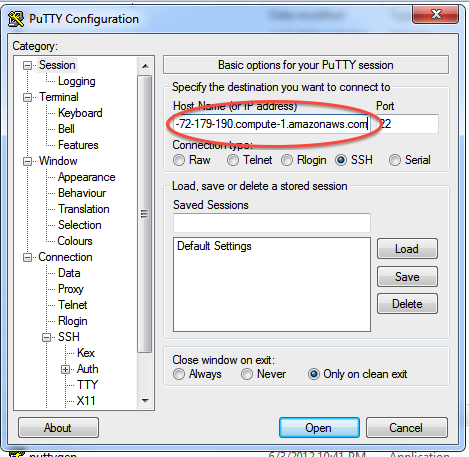
Now, go find the ‘SSH’ section and enter your ppk file (generated above by puttygen). Then select ‘Open’.
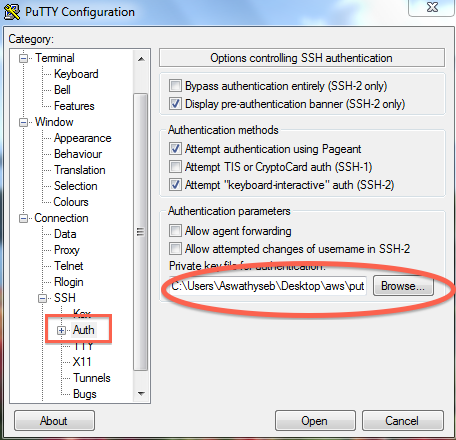
Log in as “ubuntu”.
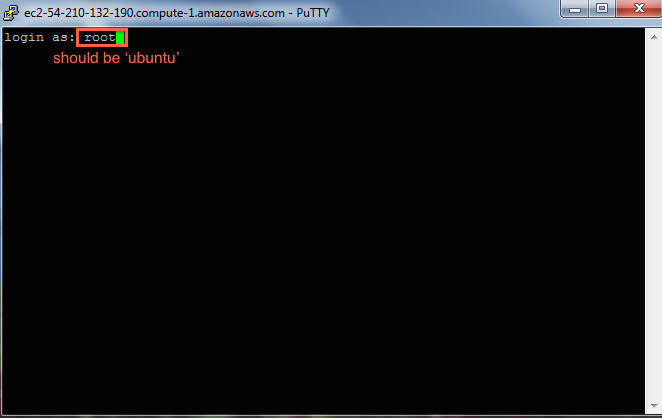
Declare victory!
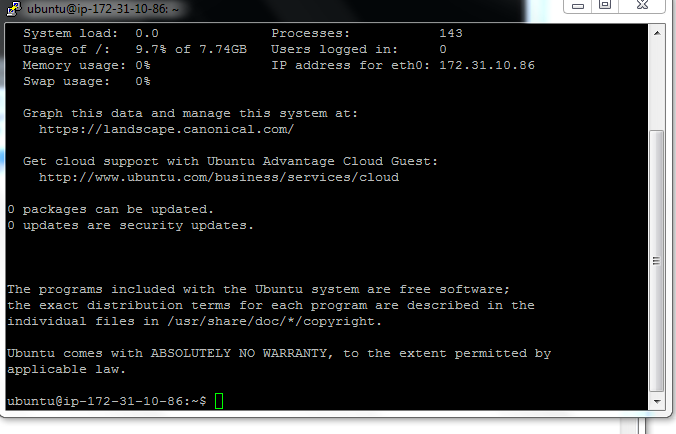
Here, you’re logging in as user ‘ubuntu’ to the machine ‘ec2-174-129-122-189.compute-1.amazonaws.com’ using the authentication key located in ‘cicese.ppk’ on your Desktop.
(Your key will be named ‘cicese.ppk’, and your hostname will be the one in the spreadsheet.)
You should now see a text line that starts with something like
ubuntu@ip-10-235-34-223:~$. You’re in! Now type:
sudo bash
cd /root
to switch into superuser mode (see: http://xkcd.com/149/) and go to your home directory.
This is where the rest of the tutorials will start!
To log out, type:
exit
logout
or just close the window.
LICENSE: This documentation and all textual/graphic site content is released under Creative Commons - 0 (CC0) -- fork @ github.